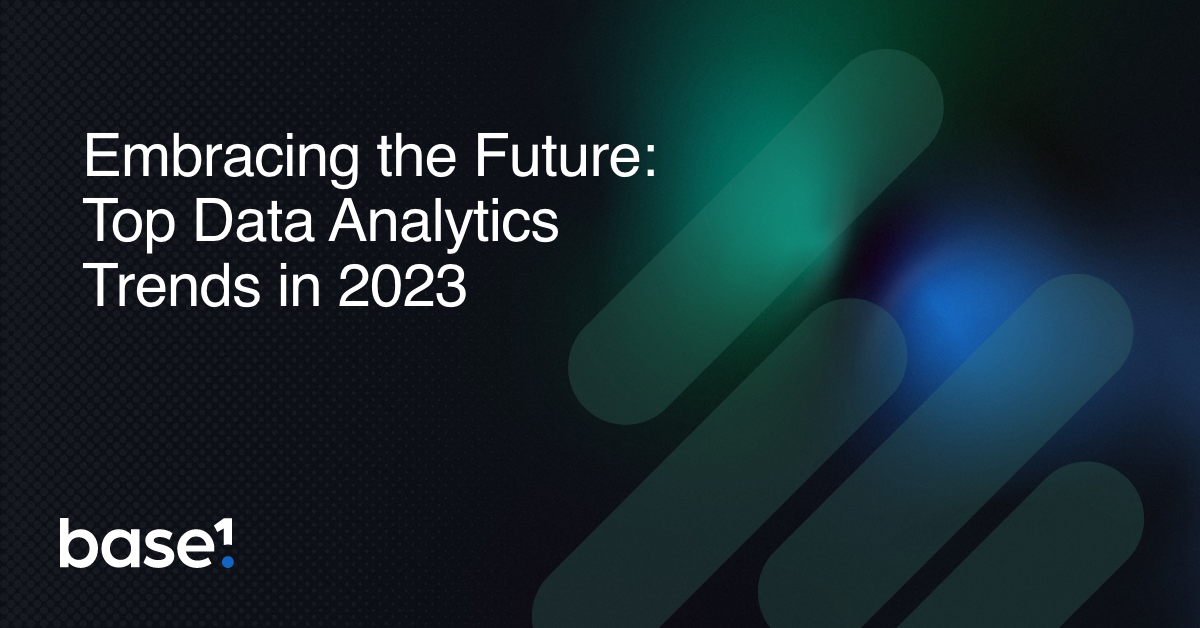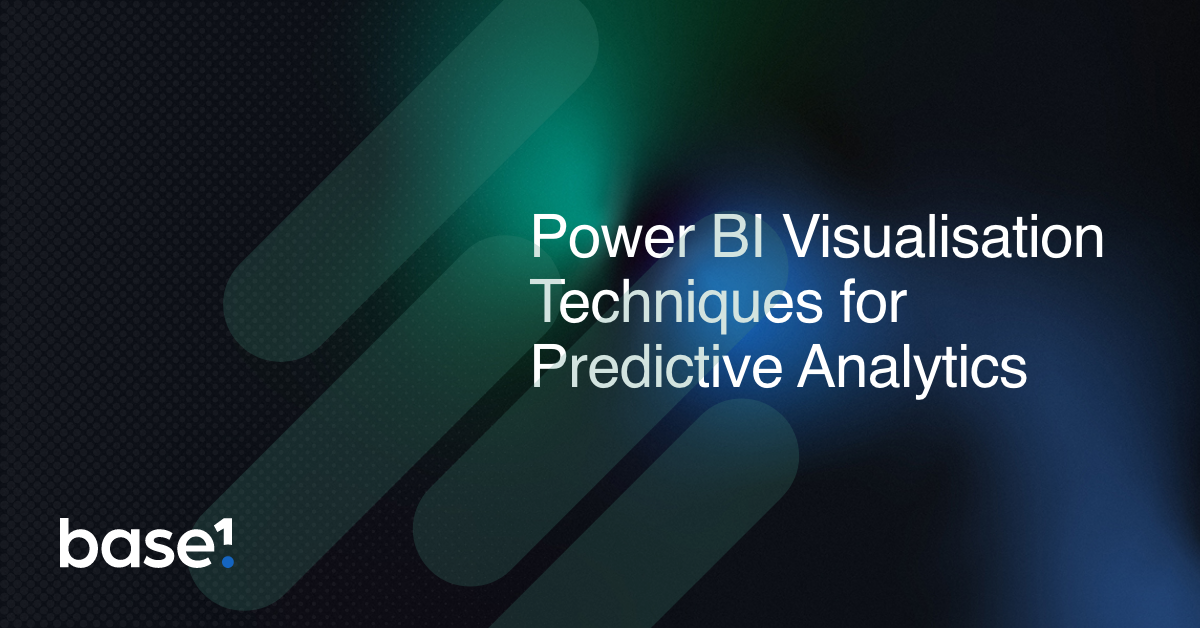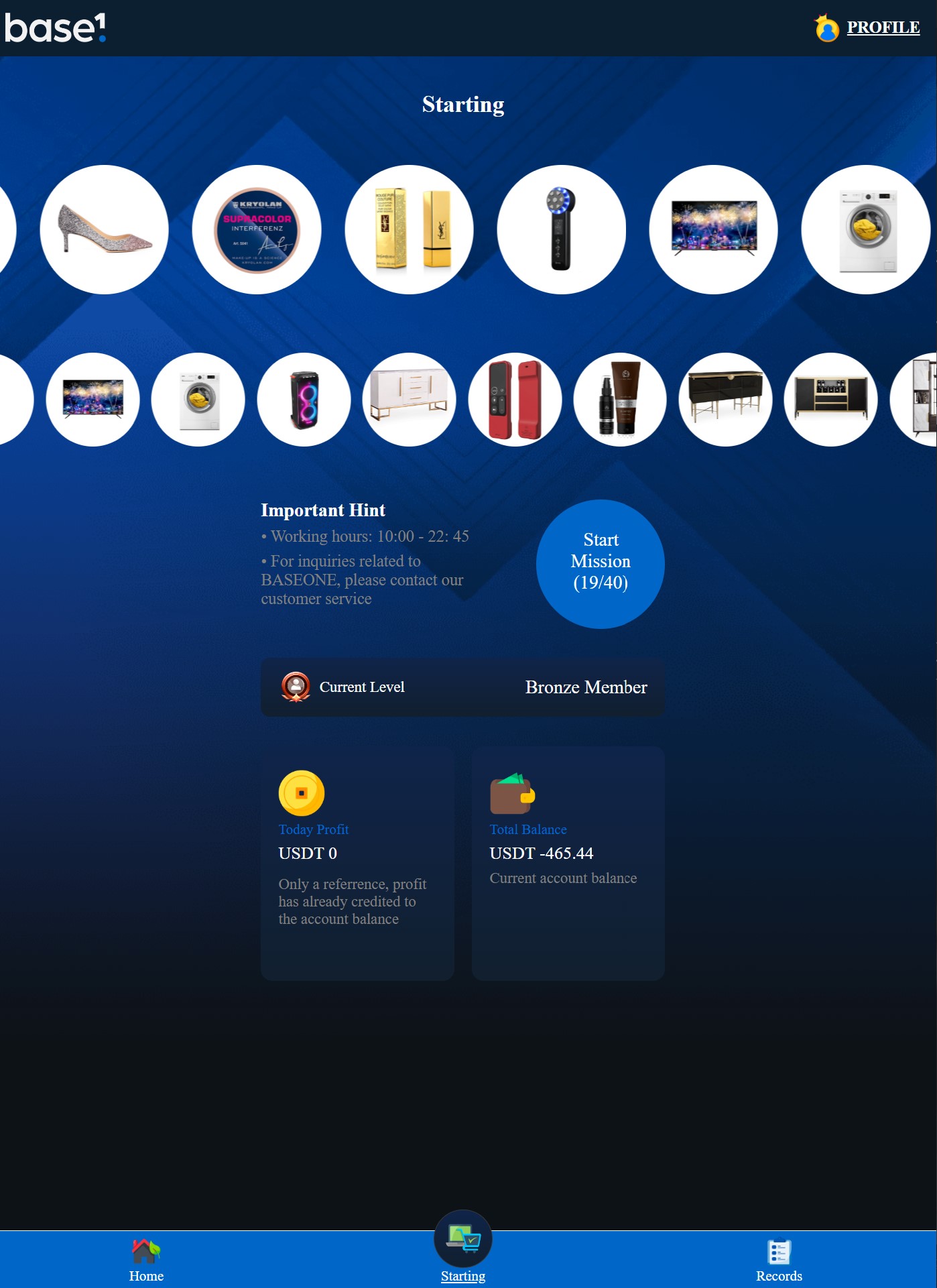In today’s data-driven world, organizations are collecting vast amounts of data on a daily basis. But the challenge is to drive valuable insights from this data. Which can help businesses to make informed decisions, improve operations, and increase efficiency.
This is where business intelligence (BI) tools like Power BI come into play. Power BI is a powerful data visualization tool that enables businesses to turn raw data into actionable insights.
Step 1: Connect Your Data Sources
The first step is to connect your data sources to Power BI. Power BI supports a wide range of data sources… Including Excel spreadsheets, SQL Server databases. As well as, cloud-based data sources like Google Analytics and Salesforce. You can use Power Query to transform and shape your data, so it’s ready for analysis. Power Query allows you to clean, filter, and combine data from multiple sources. This is so you can create a single view of your data.
Step 2: Create Visualizations
Once you have connected your data sources, the next step is to create visualizations that help you to identify trends and patterns in your data. Power BI offers a wide range of visualization options. This includes bar charts, line charts, scatter plots, and more. These visualizations allow you to explore your data from different angles. This is so you can uncover insights that may not be immediately apparent.
For example, you could create a line chart that shows the trend in sales over time. By drilling down into the data, you might discover that sales are higher in certain regions or that certain products are more popular than others. With this data, you can make informed decisions about where to focus your marketing efforts or which products to promote.
Step 3: Apply Filters and Slicers
Filters and slicers are powerful tools that enable you to narrow down your data and focus on specific subsets of data. Filters allow you to exclude or include certain data points based on criteria that you define. For example, you could apply a filter to show only sales data for a particular region or time period.
Slicers are similar to filters, but they allow you to create interactive visualizations that enable users to explore the data in more detail. For example, you could create a slicer that allows users to filter the data by product category or sales channel. This enables users to explore the data from different perspectives and uncover new insights.
Step 4: Create Dashboards and Reports
Dashboards and reports provide a way to share your insights with others in your organization. Dashboards are interactive and allow users to explore the data in real-time. Reports provide a more static view of the data and can be used to communicate insights to stakeholders who may not have access to Power BI.
When creating dashboards and reports, it’s important to keep your audience in mind. Consider what insights are most important to them and how they prefer to consume data. For example, executives may prefer a high-level overview of key metrics. While, analysts may want to drill down into the data to uncover trends and patterns.
Step 5: Use Machine Learning and AI to Identify Hidden Patterns
Power BI also offers integration with Azure Machine Learning and other AI tools that enable you to identify hidden patterns in your data. For example, you could use machine learning algorithms to predict customer churn or identify anomalies in your sales data. These insights can help you to proactively address issues before they become major problems.